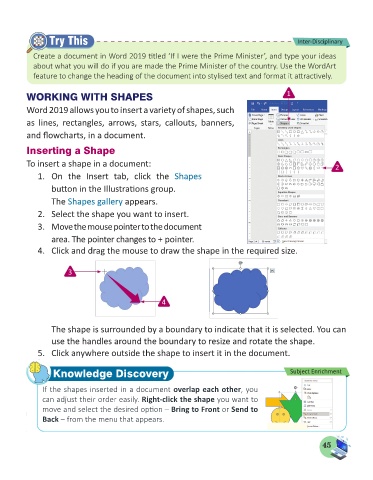Page 47 - Computer - 5
P. 47
Try This Inter-Disciplinary
Create a document in Word 2019 titled ‘If I were the Prime Minister’, and type your ideas
about what you will do if you are made the Prime Minister of the country. Use the WordArt
feature to change the heading of the document into stylised text and format it attractively.
WORKING WITH SHAPES 1
Word 2019 allows you to insert a variety of shapes, such
as lines, rectangles, arrows, stars, callouts, banners,
and flowcharts, in a document.
Inserting a Shape
To insert a shape in a document: 2
1. On the Insert tab, click the Shapes
button in the Illustrations group.
The Shapes gallery appears.
2. Select the shape you want to insert.
3. Move the mouse pointer to the document
area. The pointer changes to + pointer.
4. Click and drag the mouse to draw the shape in the required size.
3
4
The shape is surrounded by a boundary to indicate that it is selected. You can
use the handles around the boundary to resize and rotate the shape.
5. Click anywhere outside the shape to insert it in the document.
Knowledge Discovery Subject Enrichment
If the shapes inserted in a document overlap each other, you
can adjust their order easily. Right-click the shape you want to
move and select the desired option – Bring to Front or Send to
Back – from the menu that appears.
45