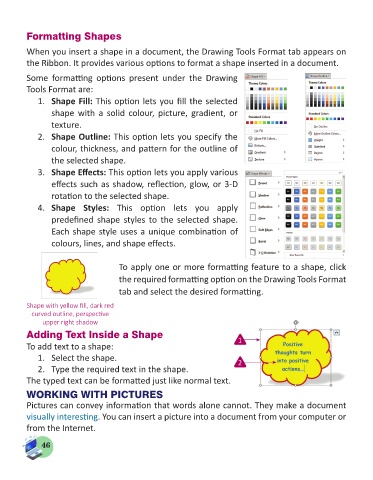Page 48 - Computer - 5
P. 48
Formatting Shapes
When you insert a shape in a document, the Drawing Tools Format tab appears on
the Ribbon. It provides various options to format a shape inserted in a document.
Some formatting options present under the Drawing
Tools Format are:
1. Shape Fill: This option lets you fill the selected
shape with a solid colour, picture, gradient, or
texture.
2. Shape Outline: This option lets you specify the
colour, thickness, and pattern for the outline of
the selected shape.
3. Shape Effects: This option lets you apply various
effects such as shadow, reflection, glow, or 3-D
rotation to the selected shape.
4. Shape Styles: This option lets you apply
predefined shape styles to the selected shape.
Each shape style uses a unique combination of
colours, lines, and shape effects.
To apply one or more formatting feature to a shape, click
the required formatting option on the Drawing Tools Format
tab and select the desired formatting.
Shape with yellow fill, dark red
curved outline, perspective
upper right shadow
Adding Text Inside a Shape 1
To add text to a shape:
1. Select the shape. 2
2. Type the required text in the shape.
The typed text can be formatted just like normal text.
WORKING WITH PICTURES
Pictures can convey information that words alone cannot. They make a document
visually interesting. You can insert a picture into a document from your computer or
from the Internet.
46