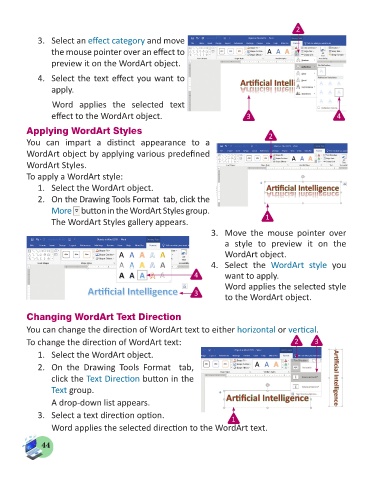Page 46 - Computer - 5
P. 46
2
3. Select an effect category and move
the mouse pointer over an effect to
preview it on the WordArt object.
4. Select the text effect you want to
apply.
Word applies the selected text
effect to the WordArt object. 3 4
Applying WordArt Styles 2
You can impart a distinct appearance to a
WordArt object by applying various predefined
WordArt Styles.
To apply a WordArt style:
1. Select the WordArt object.
2. On the Drawing Tools Format tab, click the
More button in the WordArt Styles group.
The WordArt Styles gallery appears. 1
3. Move the mouse pointer over
a style to preview it on the
WordArt object.
4. Select the WordArt style you
4 want to apply.
Word applies the selected style
3 to the WordArt object.
Changing WordArt Text Direction
You can change the direction of WordArt text to either horizontal or vertical.
To change the direction of WordArt text: 2 3
1. Select the WordArt object.
2. On the Drawing Tools Format tab,
click the Text Direction button in the
Text group.
A drop-down list appears.
3. Select a text direction option. 1
Word applies the selected direction to the WordArt text.
44