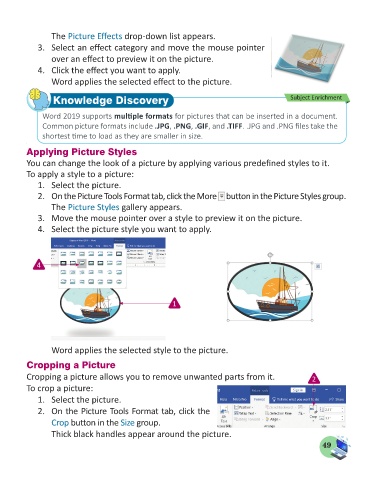Page 51 - Computer - 5
P. 51
The Picture Effects drop-down list appears.
3. Select an effect category and move the mouse pointer
over an effect to preview it on the picture.
4. Click the effect you want to apply.
Word applies the selected effect to the picture.
Knowledge Discovery Subject Enrichment
Word 2019 supports multiple formats for pictures that can be inserted in a document.
Common picture formats include .JPG, .PNG, .GIF, and .TIFF. .JPG and .PNG files take the
shortest time to load as they are smaller in size.
Applying Picture Styles
You can change the look of a picture by applying various predefined styles to it.
To apply a style to a picture:
1. Select the picture.
2. On the Picture Tools Format tab, click the More button in the Picture Styles group.
The Picture Styles gallery appears.
3. Move the mouse pointer over a style to preview it on the picture.
4. Select the picture style you want to apply.
4
1
Word applies the selected style to the picture.
Cropping a Picture
Cropping a picture allows you to remove unwanted parts from it. 2
To crop a picture:
1. Select the picture.
2. On the Picture Tools Format tab, click the
Crop button in the Size group.
Thick black handles appear around the picture.
49