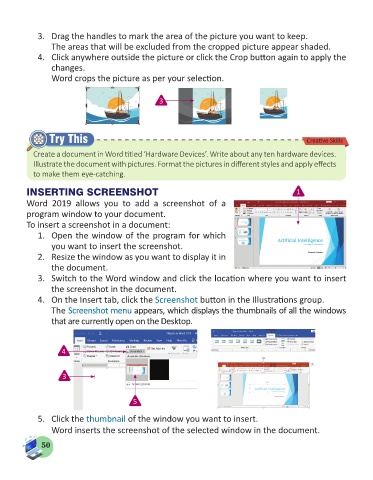Page 52 - Computer - 5
P. 52
3. Drag the handles to mark the area of the picture you want to keep.
The areas that will be excluded from the cropped picture appear shaded.
4. Click anywhere outside the picture or click the Crop button again to apply the
changes.
Word crops the picture as per your selection.
3
Try This Creative Skills
Create a document in Word titled ‘Hardware Devices’. Write about any ten hardware devices.
Illustrate the document with pictures. Format the pictures in different styles and apply effects
to make them eye-catching.
INSERTING SCREENSHOT 1
Word 2019 allows you to add a screenshot of a
program window to your document.
To insert a screenshot in a document:
1. Open the window of the program for which
you want to insert the screenshot.
2. Resize the window as you want to display it in
the document.
3. Switch to the Word window and click the location where you want to insert
the screenshot in the document.
4. On the Insert tab, click the Screenshot button in the Illustrations group.
The Screenshot menu appears, which displays the thumbnails of all the windows
that are currently open on the Desktop.
4
3
5
5. Click the thumbnail of the window you want to insert.
Word inserts the screenshot of the selected window in the document.
50