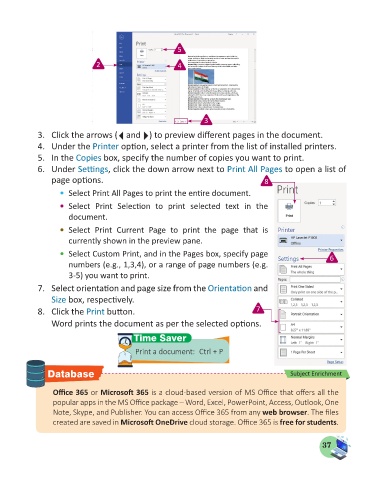Page 39 - Computer - 5
P. 39
5
2 4
3
3. Click the arrows ( and ) to preview different pages in the document.
4. Under the Printer option, select a printer from the list of installed printers.
5. In the Copies box, specify the number of copies you want to print.
6. Under Settings, click the down arrow next to Print All Pages to open a list of
page options. 8
Select Print All Pages to print the entire document.
Select Print Selection to print selected text in the
document.
Select Print Current Page to print the page that is
currently shown in the preview pane.
Select Custom Print, and in the Pages box, specify page 6
numbers (e.g., 1,3,4), or a range of page numbers (e.g.
3-5) you want to print.
7. Select orientation and page size from the Orientation and
Size box, respectively.
8. Click the Print button. 7
Word prints the document as per the selected options.
Time Saver
Print a document: Ctrl + P
Database Subject Enrichment
Office 365 or Microsoft 365 is a cloud-based version of MS Office that offers all the
popular apps in the MS Office package – Word, Excel, PowerPoint, Access, Outlook, One
Note, Skype, and Publisher. You can access Office 365 from any web browser. The files
created are saved in Microsoft OneDrive cloud storage. Office 365 is free for students.
37