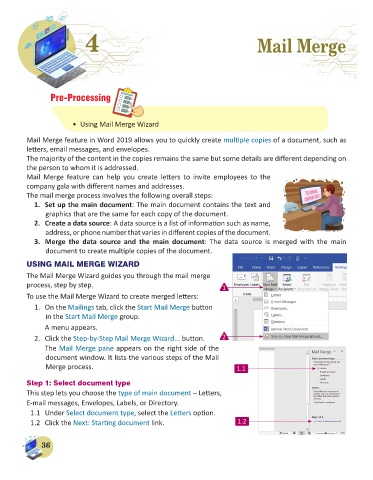Page 38 - Computer - 6
P. 38
4 4 Mail Merge
Mail Merge
Pre-Processing
• Using Mail Merge Wizard
Mail Merge feature in Word 2019 allows you to quickly create multiple copies of a document, such as
letters, email messages, and envelopes.
The majority of the content in the copies remains the same but some details are different depending on
the person to whom it is addressed.
Mail Merge feature can help you create letters to invite employees to the
company gala with different names and addresses.
The mail merge process involves the following overall steps:
1. Set up the main document: The main document contains the text and
graphics that are the same for each copy of the document.
2. Create a data source: A data source is a list of information such as name,
address, or phone number that varies in different copies of the document.
3. Merge the data source and the main document: The data source is merged with the main
document to create multiple copies of the document.
USING MAIL MERGE WIZARD
The Mail Merge Wizard guides you through the mail merge
process, step by step. 1
To use the Mail Merge Wizard to create merged letters:
1. On the Mailings tab, click the Start Mail Merge button
in the Start Mail Merge group.
A menu appears.
2. Click the Step-by-Step Mail Merge Wizard... button. 2
The Mail Merge pane appears on the right side of the
document window. It lists the various steps of the Mail
Merge process. 1.1
Step 1: Select document type
This step lets you choose the type of main document – Letters,
E-mail messages, Envelopes, Labels, or Directory.
1.1 Under Select document type, select the Letters option.
1.2 Click the Next: Starting document link. 1.2
36