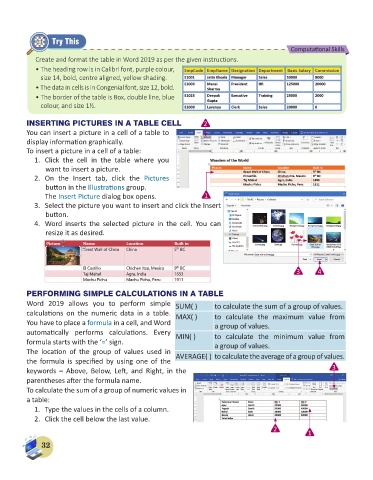Page 34 - Computer - 6
P. 34
Try This
Computational Skills
Create and format the table in Word 2019 as per the given instructions.
• The heading row is in Calibri font, purple colour,
size 14, bold, centre aligned, yellow shading.
• The data in cells is in Congenial font, size 12, bold.
• The border of the table is Box, double line, blue
colour, and size 1½.
INSERTING PICTURES IN A TABLE CELL 2
You can insert a picture in a cell of a table to
display information graphically.
To insert a picture in a cell of a table:
1. Click the cell in the table where you
want to insert a picture.
2. On the Insert tab, click the Pictures
button in the Illustrations group.
The Insert Picture dialog box opens. 1
3. Select the picture you want to insert and click the Insert
button.
4. Word inserts the selected picture in the cell. You can
resize it as desired.
3 4
PERFORMING SIMPLE CALCULATIONS IN A TABLE
Word 2019 allows you to perform simple SUM( ) to calculate the sum of a group of values.
calculations on the numeric data in a table. MAX( ) to calculate the maximum value from
You have to place a formula in a cell, and Word a group of values.
automatically performs calculations. Every MIN( ) to calculate the minimum value from
formula starts with the ‘=’ sign. a group of values.
The location of the group of values used in AVERAGE( ) to calculate the average of a group of values.
the formula is specified by using one of the
keywords – Above, Below, Left, and Right, in the 3
parentheses after the formula name.
To calculate the sum of a group of numeric values in
a table:
1. Type the values in the cells of a column.
2. Click the cell below the last value.
2 1
32