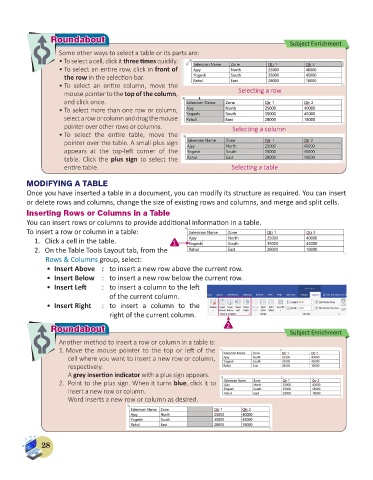Page 30 - Computer - 6
P. 30
Roundabout
Roundabout Subject Enrichment
Some other ways to select a table or its parts are:
• To select a cell, click it three times quickly.
• To select an entire row, click in front of
the row in the selection bar.
• To select an entire column, move the
mouse pointer to the top of the column, Selecting a row
and click once.
• To select more than one row or column,
select a row or column and drag the mouse
pointer over other rows or columns. Selecting a column
• To select the entire table, move the
pointer over the table. A small plus sign
appears at the top-left corner of the
table. Click the plus sign to select the
entire table. Selecting a table
MODIFYING A TABLE
Once you have inserted a table in a document, you can modify its structure as required. You can insert
or delete rows and columns, change the size of existing rows and columns, and merge and split cells.
Inserting Rows or Columns in a Table
You can insert rows or columns to provide additional information in a table.
To insert a row or column in a table:
1. Click a cell in the table. 1
2. On the Table Tools Layout tab, from the
Rows & Columns group, select:
• Insert Above : to insert a new row above the current row.
• Insert Below : to insert a new row below the current row.
• Insert Left : to insert a column to the left
of the current column.
• Insert Right : to insert a column to the
right of the current column.
Roundabout
Roundabout 2 Subject Enrichment
Another method to insert a row or column in a table is:
1. Move the mouse pointer to the top or left of the
cell where you want to insert a new row or column,
respectively.
A grey insertion indicator with a plus sign appears.
2. Point to the plus sign. When it turns blue, click it to
insert a new row or column.
Word inserts a new row or column as desired.
28