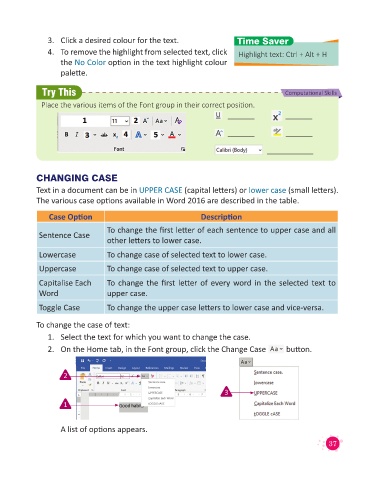Page 39 - Code & Click - 4
P. 39
3. Click a desired colour for the text. Time Saver
4. To remove the highlight from selected text, click Highlight text: Ctrl + Alt + H
the No Color option in the text highlight colour
palette.
Try This Computational Skills
Place the various items of the Font group in their correct position.
CHANGING CASE
Text in a document can be in UPPER CASE (capital letters) or lower case (small letters).
The various case options available in Word 2016 are described in the table.
Case Option Description
To change the first letter of each sentence to upper case and all
Sentence Case
other letters to lower case.
Lowercase To change case of selected text to lower case.
Uppercase To change case of selected text to upper case.
Capitalise Each To change the first letter of every word in the selected text to
Word upper case.
Toggle Case To change the upper case letters to lower case and vice-versa.
To change the case of text:
1. Select the text for which you want to change the case.
2. On the Home tab, in the Font group, click the Change Case button.
2
3
1
A list of options appears.
37