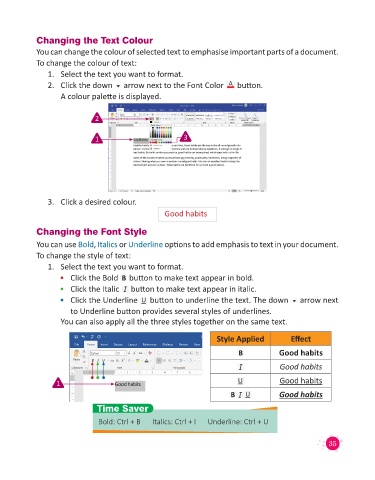Page 37 - Code & Click - 4
P. 37
Changing the Text Colour
You can change the colour of selected text to emphasise important parts of a document.
To change the colour of text:
1. Select the text you want to format.
2. Click the down arrow next to the Font Color button.
A colour palette is displayed.
2
1 3
3. Click a desired colour.
Good habits
Changing the Font Style
You can use Bold, Italics or Underline options to add emphasis to text in your document.
To change the style of text:
1. Select the text you want to format.
• Click the Bold button to make text appear in bold.
• Click the Italic button to make text appear in italic.
• Click the Underline button to underline the text. The down arrow next
to Underline button provides several styles of underlines.
You can also apply all the three styles together on the same text.
Style Applied Effect
Good habits
Good habits
1 Good habits
Good habits
Time Saver
Bold: Ctrl + B Italics: Ctrl + I Underline: Ctrl + U
35