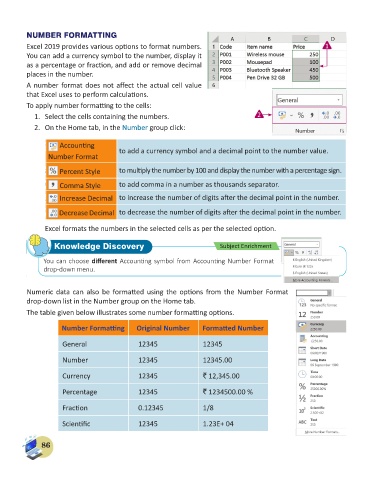Page 88 - Computer - 6
P. 88
NUMBER FORMATTING
Excel 2019 provides various options to format numbers. 1
You can add a currency symbol to the number, display it
as a percentage or fraction, and add or remove decimal
places in the number.
A number format does not affect the actual cell value
that Excel uses to perform calculations.
To apply number formatting to the cells:
1. Select the cells containing the numbers. 2
2. On the Home tab, in the Number group click:
Accounting
Number Format to add a currency symbol and a decimal point to the number value.
Percent Style to multiply the number by 100 and display the number with a percentage sign.
Comma Style to add comma in a number as thousands separator.
Increase Decimal to increase the number of digits after the decimal point in the number.
Decrease Decimal to decrease the number of digits after the decimal point in the number.
Excel formats the numbers in the selected cells as per the selected option.
Knowledge Discovery Subject Enrichment
You can choose different Accounting symbol from Accounting Number Format
drop-down menu.
Numeric data can also be formatted using the options from the Number Format
drop-down list in the Number group on the Home tab.
The table given below illustrates some number formatting options.
Number Formatting Original Number Formatted Number
General 12345 12345
Number 12345 12345.00
Currency 12345 ` 12,345.00
Percentage 12345 ` 1234500.00 %
Fraction 0.12345 1/8
Scientific 12345 1.23E+ 04
86