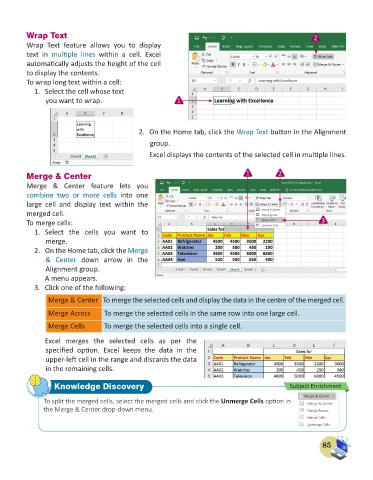Page 87 - Computer - 6
P. 87
Wrap Text 2
Wrap Text feature allows you to display
text in multiple lines within a cell. Excel
automatically adjusts the height of the cell
to display the contents.
To wrap long text within a cell:
1. Select the cell whose text
you want to wrap. 1
2. On the Home tab, click the Wrap Text button in the Alignment
group.
Excel displays the contents of the selected cell in multiple lines.
Merge & Center 1 2
Merge & Center feature lets you
combine two or more cells into one
large cell and display text within the
merged cell.
To merge cells: 3
1. Select the cells you want to
merge.
2. On the Home tab, click the Merge
& Center down arrow in the
Alignment group.
A menu appears.
3. Click one of the following:
Merge & Center To merge the selected cells and display the data in the centre of the merged cell.
Merge Across To merge the selected cells in the same row into one large cell.
Merge Cells To merge the selected cells into a single cell.
Excel merges the selected cells as per the
specified option. Excel keeps the data in the
upper-left cell in the range and discards the data
in the remaining cells.
Knowledge Discovery Subject Enrichment
To split the merged cells, select the merged cells and click the Unmerge Cells option in
the Merge & Center drop-down menu.
85