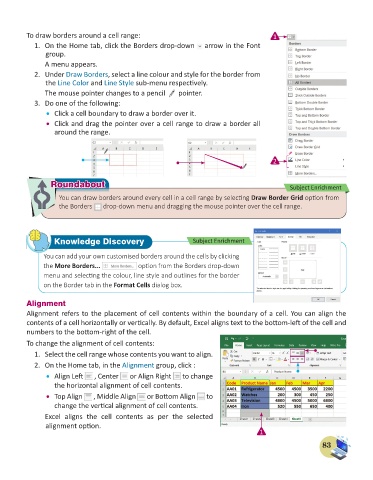Page 85 - Computer - 6
P. 85
To draw borders around a cell range: 1
1. On the Home tab, click the Borders drop-down arrow in the Font
group.
A menu appears.
2. Under Draw Borders, select a line colour and style for the border from
the Line Color and Line Style sub-menu respectively.
The mouse pointer changes to a pencil pointer.
3. Do one of the following:
• Click a cell boundary to draw a border over it.
• Click and drag the pointer over a cell range to draw a border all
around the range.
2
Roundabout
Roundabout Subject Enrichment
You can draw borders around every cell in a cell range by selecting Draw Border Grid option from
the Borders drop-down menu and dragging the mouse pointer over the cell range.
Knowledge Discovery Subject Enrichment
You can add your own customised borders around the cells by clicking
the More Borders... option from the Borders drop-down
menu and selecting the colour, line style and outlines for the border
on the Border tab in the Format Cells dialog box.
Alignment
Alignment refers to the placement of cell contents within the boundary of a cell. You can align the
contents of a cell horizontally or vertically. By default, Excel aligns text to the bottom-left of the cell and
numbers to the bottom-right of the cell.
To change the alignment of cell contents:
1. Select the cell range whose contents you want to align.
2. On the Home tab, in the Alignment group, click :
• Align Left , Center or Align Right to change
the horizontal alignment of cell contents.
• Top Align , Middle Align or Bottom Align to
change the vertical alignment of cell contents.
Excel aligns the cell contents as per the selected
alignment option.
1
83