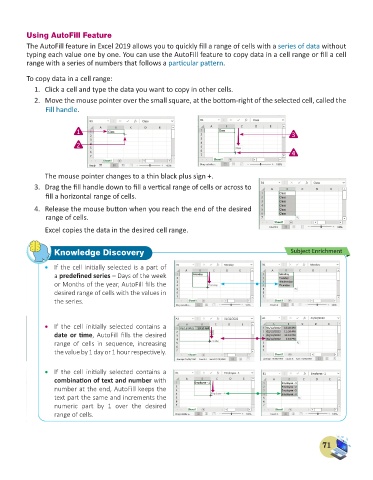Page 73 - Computer - 6
P. 73
Using AutoFill Feature
The AutoFill feature in Excel 2019 allows you to quickly fill a range of cells with a series of data without
typing each value one by one. You can use the AutoFill feature to copy data in a cell range or fill a cell
range with a series of numbers that follows a particular pattern.
To copy data in a cell range:
1. Click a cell and type the data you want to copy in other cells.
2. Move the mouse pointer over the small square, at the bottom-right of the selected cell, called the
Fill handle.
1 3
2
4
The mouse pointer changes to a thin black plus sign +.
3. Drag the fill handle down to fill a vertical range of cells or across to
fill a horizontal range of cells.
4. Release the mouse button when you reach the end of the desired
range of cells.
Excel copies the data in the desired cell range.
Knowledge Discovery Subject Enrichment
• If the cell initially selected is a part of
a predefined series – Days of the week
or Months of the year, AutoFill fills the
desired range of cells with the values in
the series.
• If the cell initially selected contains a
date or time, AutoFill fills the desired
range of cells in sequence, increasing
the value by 1 day or 1 hour respectively.
• If the cell initially selected contains a
combination of text and number with
number at the end, AutoFill keeps the
text part the same and increments the
numeric part by 1 over the desired
range of cells.
71