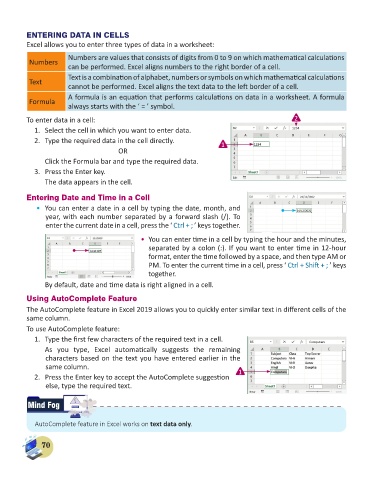Page 72 - Computer - 6
P. 72
ENTERING DATA IN CELLS
Excel allows you to enter three types of data in a worksheet:
Numbers are values that consists of digits from 0 to 9 on which mathematical calculations
Numbers
can be performed. Excel aligns numbers to the right border of a cell.
Text is a combination of alphabet, numbers or symbols on which mathematical calculations
Text
cannot be performed. Excel aligns the text data to the left border of a cell.
A formula is an equation that performs calculations on data in a worksheet. A formula
Formula
always starts with the ‘ = ’ symbol.
To enter data in a cell: 2
1. Select the cell in which you want to enter data.
2. Type the required data in the cell directly. 1
OR
Click the Formula bar and type the required data.
3. Press the Enter key.
The data appears in the cell.
Entering Date and Time in a Cell
• You can enter a date in a cell by typing the date, month, and
year, with each number separated by a forward slash (/). To
enter the current date in a cell, press the ‘ Ctrl + ; ’ keys together.
• You can enter time in a cell by typing the hour and the minutes,
separated by a colon (:). If you want to enter time in 12-hour
format, enter the time followed by a space, and then type AM or
PM. To enter the current time in a cell, press ‘ Ctrl + Shift + ; ’ keys
together.
By default, date and time data is right aligned in a cell.
Using AutoComplete Feature
The AutoComplete feature in Excel 2019 allows you to quickly enter similar text in different cells of the
same column.
To use AutoComplete feature:
1. Type the first few characters of the required text in a cell.
As you type, Excel automatically suggests the remaining
characters based on the text you have entered earlier in the
same column.
2. Press the Enter key to accept the AutoComplete suggestion 1
else, type the required text.
Mind Fog ERROR
AutoComplete feature in Excel works on text data only.
70