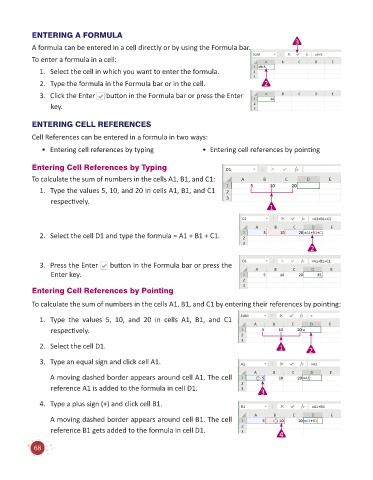Page 70 - Code & Click - 6
P. 70
ENTERING A FORMULA
A formula can be entered in a cell directly or by using the Formula bar. 3
To enter a formula in a cell:
1. Select the cell in which you want to enter the formula.
2. Type the formula in the Formula bar or in the cell. 2
3. Click the Enter button in the Formula bar or press the Enter
key.
ENTERING CELL REFERENCES
Cell References can be entered in a formula in two ways:
• Entering cell references by typing • Entering cell references by pointing
Entering Cell References by Typing
To calculate the sum of numbers in the cells A1, B1, and C1:
1. Type the values 5, 10, and 20 in cells A1, B1, and C1
respectively.
1
2. Select the cell D1 and type the formula = A1 + B1 + C1.
2
3. Press the Enter button in the Formula bar or press the
Enter key.
Entering Cell References by Pointing
To calculate the sum of numbers in the cells A1, B1, and C1 by entering their references by pointing:
1. Type the values 5, 10, and 20 in cells A1, B1, and C1
respectively.
2. Select the cell D1. 1 2
3. Type an equal sign and click cell A1.
A moving dashed border appears around cell A1. The cell
reference A1 is added to the formula in cell D1. 3
4. Type a plus sign (+) and click cell B1.
A moving dashed border appears around cell B1. The cell
reference B1 gets added to the formula in cell D1.
4
68