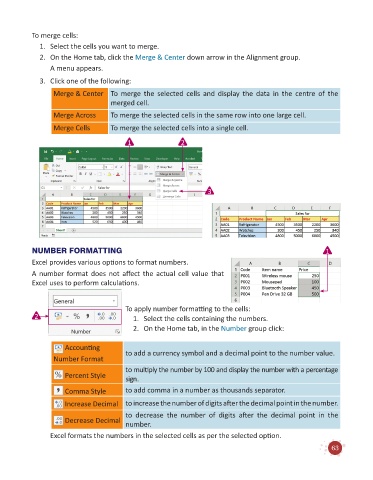Page 65 - Code & Click - 6
P. 65
To merge cells:
1. Select the cells you want to merge.
2. On the Home tab, click the Merge & Center down arrow in the Alignment group.
A menu appears.
3. Click one of the following:
Merge & Center To merge the selected cells and display the data in the centre of the
merged cell.
Merge Across To merge the selected cells in the same row into one large cell.
Merge Cells To merge the selected cells into a single cell.
1 2
3
NUMBER FORMATTING 1
Excel provides various options to format numbers.
A number format does not affect the actual cell value that
Excel uses to perform calculations.
To apply number formatting to the cells:
2 1. Select the cells containing the numbers.
2. On the Home tab, in the Number group click:
Accounting to add a currency symbol and a decimal point to the number value.
Number Format
to multiply the number by 100 and display the number with a percentage
Percent Style sign.
Comma Style to add comma in a number as thousands separator.
Increase Decimal to increase the number of digits after the decimal point in the number.
to decrease the number of digits after the decimal point in the
Decrease Decimal number.
Excel formats the numbers in the selected cells as per the selected option.
63