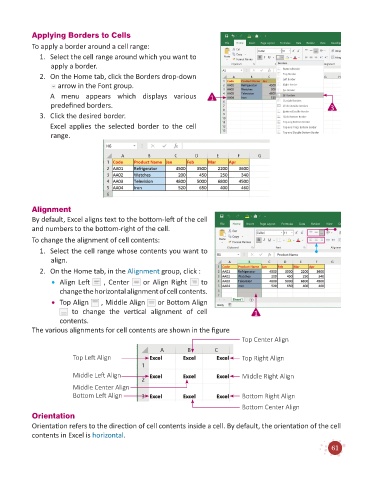Page 63 - Code & Click - 6
P. 63
Applying Borders to Cells
To apply a border around a cell range:
1. Select the cell range around which you want to
apply a border.
2. On the Home tab, click the Borders drop-down
arrow in the Font group.
A menu appears which displays various 1
predefined borders. 3
3. Click the desired border.
Excel applies the selected border to the cell
range.
Alignment
By default, Excel aligns text to the bottom-left of the cell
and numbers to the bottom-right of the cell.
To change the alignment of cell contents:
1. Select the cell range whose contents you want to
align.
2. On the Home tab, in the Alignment group, click :
• Align Left , Center or Align Right to
change the horizontal alignment of cell contents.
• Top Align , Middle Align or Bottom Align
to change the vertical alignment of cell 1
contents.
The various alignments for cell contents are shown in the figure
Top Center Align
Top Left Align Top Right Align
Middle Left Align Middle Right Align
Middle Center Align
Bottom Left Align Bottom Right Align
Bottom Center Align
Orientation
Orientation refers to the direction of cell contents inside a cell. By default, the orientation of the cell
contents in Excel is horizontal.
61