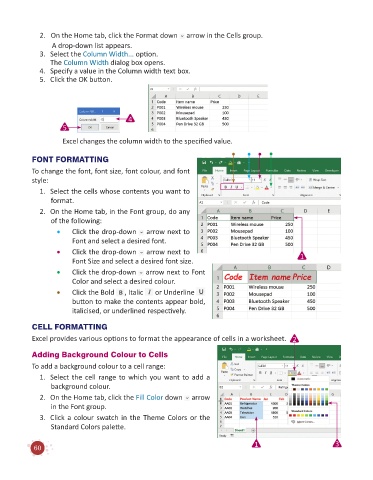Page 62 - Code & Click - 6
P. 62
2. On the Home tab, click the Format down arrow in the Cells group.
A drop-down list appears.
3. Select the Column Width... option.
The Column Width dialog box opens.
4. Specify a value in the Column width text box.
5. Click the OK button.
4
5
Excel changes the column width to the specified value.
FONT FORMATTING
To change the font, font size, font colour, and font
style:
1. Select the cells whose contents you want to
format.
2. On the Home tab, in the Font group, do any
of the following:
• Click the drop-down arrow next to
Font and select a desired font.
• Click the drop-down arrow next to 1
Font Size and select a desired font size.
• Click the drop-down arrow next to Font
Color and select a desired colour.
• Click the Bold , Italic or Underline
button to make the contents appear bold,
italicised, or underlined respectively.
CELL FORMATTING
Excel provides various options to format the appearance of cells in a worksheet. 2
Adding Background Colour to Cells
To add a background colour to a cell range:
1. Select the cell range to which you want to add a
background colour.
2. On the Home tab, click the Fill Color down arrow
in the Font group.
3. Click a colour swatch in the Theme Colors or the
Standard Colors palette.
1 3
60