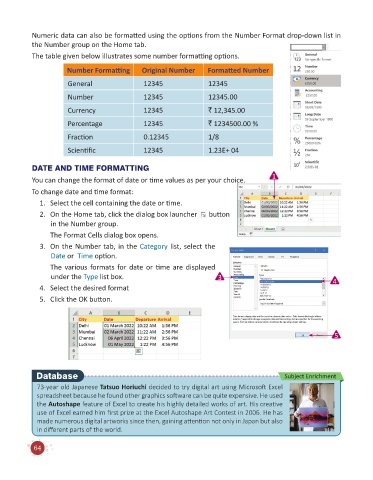Page 66 - Code & Click - 6
P. 66
Numeric data can also be formatted using the options from the Number Format drop-down list in
the Number group on the Home tab.
The table given below illustrates some number formatting options.
Number Formatting Original Number Formatted Number
General 12345 12345
Number 12345 12345.00
Currency 12345 ` 12,345.00
Percentage 12345 ` 1234500.00 %
Fraction 0.12345 1/8
Scientific 12345 1.23E+ 04
DATE AND TIME FORMATTING
You can change the format of date or time values as per your choice. 1
To change date and time format:
1. Select the cell containing the date or time.
2. On the Home tab, click the dialog box launcher button
in the Number group.
The Format Cells dialog box opens.
3. On the Number tab, in the Category list, select the
Date or Time option.
The various formats for date or time are displayed
under the Type list box. 3 4
4. Select the desired format
5. Click the OK button.
5
Database Subject Enrichment
73-year old Japanese Tatsuo Horiuchi decided to try digital art using Microsoft Excel
spreadsheet because he found other graphics software can be quite expensive. He used
the Autoshape feature of Excel to create his highly detailed works of art. His creative
use of Excel earned him first prize at the Excel Autoshape Art Contest in 2006. He has
made numerous digital artworks since then, gaining attention not only in Japan but also
in different parts of the world.
64