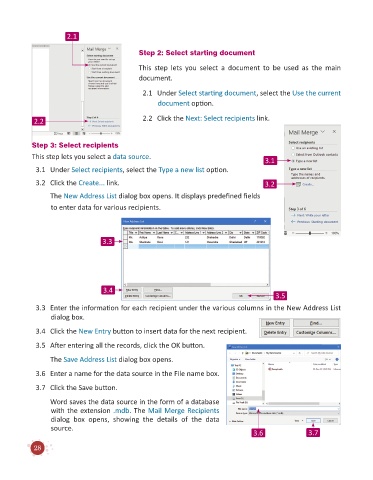Page 30 - Code & Click - 6
P. 30
2.1
Step 2: Select starting document
This step lets you select a document to be used as the main
document.
2.1 Under Select starting document, select the Use the current
document option.
2.2 2.2 Click the Next: Select recipients link.
Step 3: Select recipients
This step lets you select a data source.
3.1
3.1 Under Select recipients, select the Type a new list option.
3.2 Click the Create... link. 3.2
The New Address List dialog box opens. It displays predefined fields
to enter data for various recipients.
3.3
3.4
3.5
3.3 Enter the information for each recipient under the various columns in the New Address List
dialog box.
3.4 Click the New Entry button to insert data for the next recipient.
3.5 After entering all the records, click the OK button.
The Save Address List dialog box opens.
3.6 Enter a name for the data source in the File name box.
3.7 Click the Save button.
Word saves the data source in the form of a database
with the extension .mdb. The Mail Merge Recipients
dialog box opens, showing the details of the data
source.
3.6 3.7
28