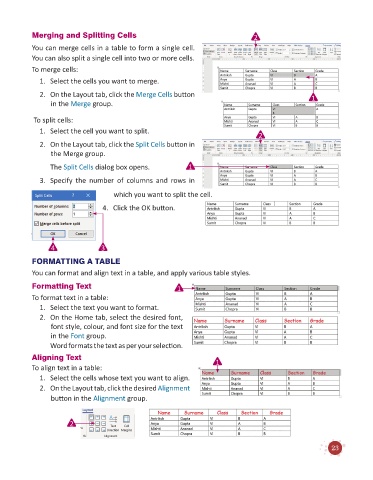Page 25 - Code & Click - 6
P. 25
Merging and Splitting Cells 2
You can merge cells in a table to form a single cell.
You can also split a single cell into two or more cells.
To merge cells:
1. Select the cells you want to merge.
2. On the Layout tab, click the Merge Cells button 1
in the Merge group.
To split cells:
1. Select the cell you want to split.
2
2. On the Layout tab, click the Split Cells button in
the Merge group.
The Split Cells dialog box opens. 1
3. Specify the number of columns and rows in
which you want to split the cell.
4. Click the OK button.
4 3
FORMATTING A TABLE
You can format and align text in a table, and apply various table styles.
Formatting Text 1
To format text in a table:
1. Select the text you want to format.
2. On the Home tab, select the desired font,
font style, colour, and font size for the text
in the Font group.
Word formats the text as per your selection.
Aligning Text 1
To align text in a table:
1. Select the cells whose text you want to align.
2. On the Layout tab, click the desired Alignment
button in the Alignment group.
2
23