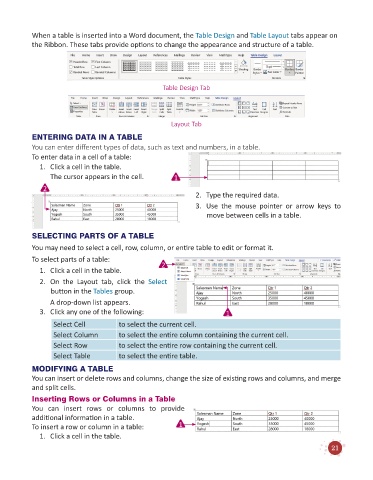Page 23 - Code & Click - 6
P. 23
When a table is inserted into a Word document, the Table Design and Table Layout tabs appear on
the Ribbon. These tabs provide options to change the appearance and structure of a table.
Table Design Tab
Layout Tab
ENTERING DATA IN A TABLE
You can enter different types of data, such as text and numbers, in a table.
To enter data in a cell of a table:
1. Click a cell in the table.
The cursor appears in the cell. 1
2
2. Type the required data.
3. Use the mouse pointer or arrow keys to
move between cells in a table.
SELECTING PARTS OF A TABLE
You may need to select a cell, row, column, or entire table to edit or format it.
To select parts of a table: 2
1. Click a cell in the table.
2. On the Layout tab, click the Select
button in the Tables group.
A drop-down list appears.
3. Click any one of the following: 1
Select Cell to select the current cell.
Select Column to select the entire column containing the current cell.
Select Row to select the entire row containing the current cell.
Select Table to select the entire table.
MODIFYING A TABLE
You can insert or delete rows and columns, change the size of existing rows and columns, and merge
and split cells.
Inserting Rows or Columns in a Table
You can insert rows or columns to provide
additional information in a table.
To insert a row or column in a table: 1
1. Click a cell in the table.
21