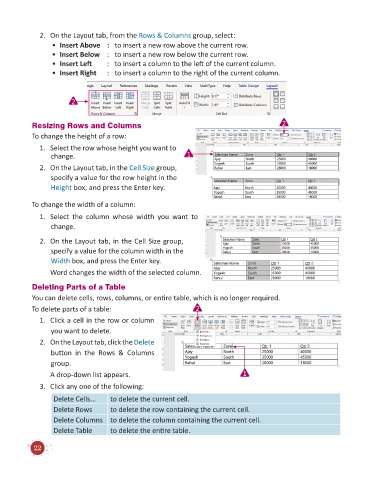Page 24 - Code & Click - 6
P. 24
2. On the Layout tab, from the Rows & Columns group, select:
• Insert Above : to insert a new row above the current row.
• Insert Below : to insert a new row below the current row.
• Insert Left : to insert a column to the left of the current column.
• Insert Right : to insert a column to the right of the current column.
2
Resizing Rows and Columns 2
To change the height of a row:
1. Select the row whose height you want to
change. 1
2. On the Layout tab, in the Cell Size group,
specify a value for the row height in the
Height box, and press the Enter key.
To change the width of a column:
1. Select the column whose width you want to
change.
2. On the Layout tab, in the Cell Size group,
specify a value for the column width in the
Width box, and press the Enter key.
Word changes the width of the selected column.
Deleting Parts of a Table
You can delete cells, rows, columns, or entire table, which is no longer required.
To delete parts of a table: 2
1. Click a cell in the row or column
you want to delete.
2. On the Layout tab, click the Delete
button in the Rows & Columns
group.
A drop-down list appears. 1
3. Click any one of the following:
Delete Cells... to delete the current cell.
Delete Rows to delete the row containing the current cell.
Delete Columns to delete the column containing the current cell.
Delete Table to delete the entire table.
22