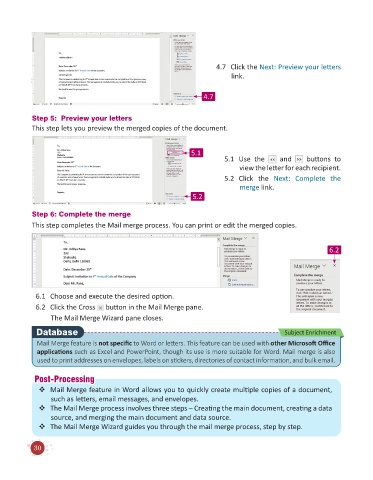Page 32 - Code & Click - 6
P. 32
4.7 Click the Next: Preview your letters
link.
4.7
Step 5: Preview your letters
This step lets you preview the merged copies of the document.
5.1
5.1 Use the and buttons to
view the letter for each recipient.
5.2 Click the Next: Complete the
merge link.
5.2
Step 6: Complete the merge
This step completes the Mail merge process. You can print or edit the merged copies.
6.2
6.1 Choose and execute the desired option.
6.2 Click the Cross button in the Mail Merge pane.
The Mail Merge Wizard pane closes.
Database Subject Enrichment
Mail Merge feature is not specific to Word or letters. This feature can be used with other Microsoft Office
applications such as Excel and PowerPoint, though its use is more suitable for Word. Mail merge is also
used to print addresses on envelopes, labels on stickers, directories of contact information, and bulk email.
P
Post-Processingost-Processing
Mail Merge feature in Word allows you to quickly create multiple copies of a document,
such as letters, email messages, and envelopes.
The Mail Merge process involves three steps – Creating the main document, creating a data
source, and merging the main document and data source.
The Mail Merge Wizard guides you through the mail merge process, step by step.
30