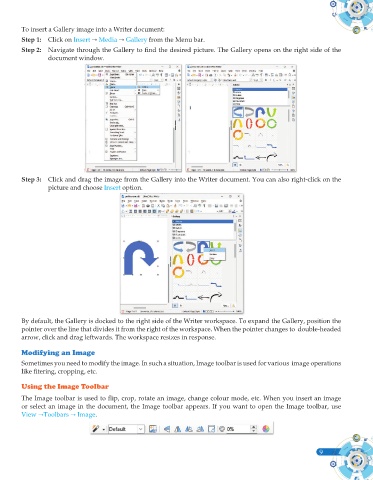Page 127 - Computer - 10(A&B)
P. 127
To insert a Gallery image into a Writer document:
Step 1: Click on Insert Media Gallery from the Menu bar.
Step 2: Navigate through the Gallery to find the desired picture. The Gallery opens on the right side of the
document window.
Step 3: Click and drag the image from the Gallery into the Writer document. You can also right-click on the
picture and choose Insert option.
By default, the Gallery is docked to the right side of the Writer workspace. To expand the Gallery, position the
pointer over the line that divides it from the right of the workspace. When the pointer changes to double-headed
arrow, click and drag leftwards. The workspace resizes in response.
Modifying an Image
Sometimes you need to modify the image. In such a situation, Image toolbar is used for various image operations
like fitering, cropping, etc.
Using the Image Toolbar
The Image toolbar is used to flip, crop, rotate an image, change colour mode, etc. When you insert an image
or select an image in the document, the Image toolbar appears. If you want to open the Image toolbar, use
View Toolbars Image.
9