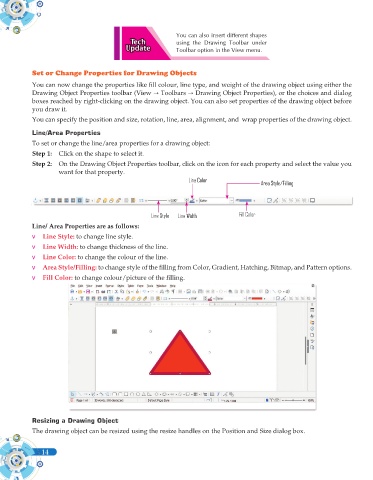Page 132 - Computer - 10(A&B)
P. 132
You can also insert different shapes
using the Drawing Toolbar under
Toolbar option in the View menu.
Set or Change Properties for Drawing Objects
You can now change the properties like fill colour, line type, and weight of the drawing object using either the
Drawing Object Properties toolbar (View Toolbars Drawing Object Properties), or the choices and dialog
boxes reached by right-clicking on the drawing object. You can also set properties of the drawing object before
you draw it.
You can specify the position and size, rotation, line, area, alignment, and wrap properties of the drawing object.
Line/Area Properties
To set or change the line/area properties for a drawing object:
Step 1: Click on the shape to select it.
Step 2: On the Drawing Object Properties toolbar, click on the icon for each property and select the value you
want for that property.
Line Color Area Style/Filling
Line Style Line Width Fill Color
Line/ Area Properties are as follows:
v Line Style: to change line style.
v Line Width: to change thickness of the line.
v Line Color: to change the colour of the line.
v Area Style/Filling: to change style of the filling from Color, Gradient, Hatching, Bitmap, and Pattern options.
v Fill Color: to change colour/picture of the filling.
Resizing a Drawing Object
The drawing object can be resized using the resize handles on the Position and Size dialog box.
14