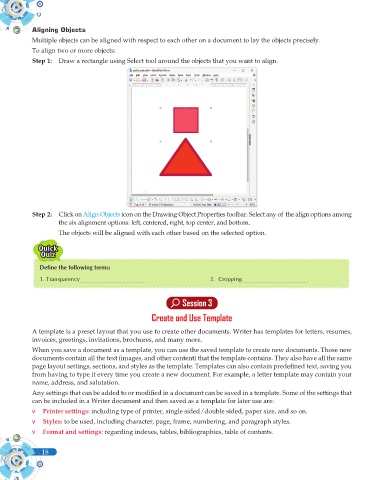Page 136 - Computer - 10(A&B)
P. 136
Aligning Objects
Multiple objects can be aligned with respect to each other on a document to lay the objects precisely.
To align two or more objects:
Step 1: Draw a rectangle using Select tool around the objects that you want to align.
Step 2: Click on Align Objects icon on the Drawing Object Properties toolbar. Select any of the align options among
the six alignment options: left, centered, right, top center, and bottom.
The objects will be aligned with each other based on the selected option.
Define the following terms:
1. Transparency______________________ 2. Cropping ______________________
Session 3
Create and Use Template
A template is a preset layout that you use to create other documents. Writer has templates for letters, resumes,
invoices, greetings, invitations, brochures, and many more.
When you save a document as a template, you can use the saved template to create new documents. Those new
documents contain all the text (images, and other content) that the template contains. They also have all the same
page layout settings, sections, and styles as the template. Templates can also contain predefined text, saving you
from having to type it every time you create a new document. For example, a letter template may contain your
name, address, and salutation.
Any settings that can be added to or modified in a document can be saved in a template. Some of the settings that
can be included in a Writer document and then saved as a template for later use are:
v Printer settings: including type of printer, single sided/double sided, paper size, and so on.
v Styles: to be used, including character, page, frame, numbering, and paragraph styles.
v Format and settings: regarding indexes, tables, bibliographies, table of contents.
18