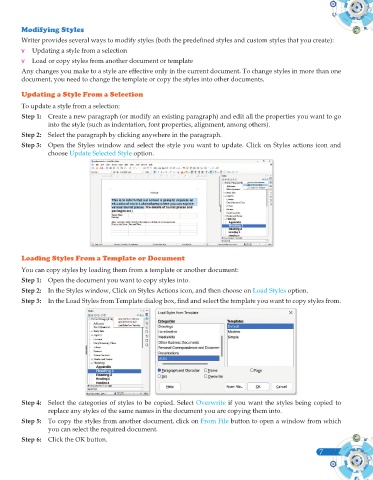Page 125 - Computer - 10(A&B)
P. 125
Modifying Styles
Writer provides several ways to modify styles (both the predefined styles and custom styles that you create):
v Updating a style from a selection
v Load or copy styles from another document or template
Any changes you make to a style are effective only in the current document. To change styles in more than one
document, you need to change the template or copy the styles into other documents.
Updating a Style From a Selection
To update a style from a selection:
Step 1: Create a new paragraph (or modify an existing paragraph) and edit all the properties you want to go
into the style (such as indentation, font properties, alignment, among others).
Step 2: Select the paragraph by clicking anywhere in the paragraph.
Step 3: Open the Styles window and select the style you want to update. Click on Styles actions icon and
choose Update Selected Style option.
Loading Styles From a Template or Document
You can copy styles by loading them from a template or another document:
Step 1: Open the document you want to copy styles into.
Step 2: In the Styles window, Click on Styles Actions icon, and then choose on Load Styles option.
Step 3: In the Load Styles from Template dialog box, find and select the template you want to copy styles from.
Step 4: Select the categories of styles to be copied. Select Overwrite if you want the styles being copied to
replace any styles of the same names in the document you are copying them into.
Step 5: To copy the styles from another document, click on From File button to open a window from which
you can select the required document.
Step 6: Click the OK button.
7