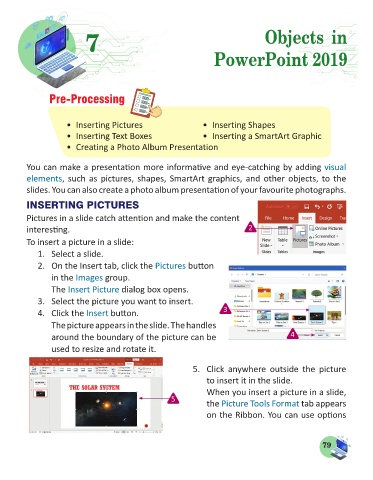Page 81 - Computer - 5
P. 81
Objects
7 7 Objects in in
PowerPoint 2019
PowerPoint 2019
Pre-Processing
• Inserting Pictures • Inserting Shapes
• Inserting Text Boxes • Inserting a SmartArt Graphic
• Creating a Photo Album Presentation
You can make a presentation more informative and eye-catching by adding visual
elements, such as pictures, shapes, SmartArt graphics, and other objects, to the
slides. You can also create a photo album presentation of your favourite photographs.
INSERTING PICTURES
Pictures in a slide catch attention and make the content
interesting. 2
To insert a picture in a slide:
1. Select a slide.
2. On the Insert tab, click the Pictures button
in the Images group.
The Insert Picture dialog box opens.
3. Select the picture you want to insert.
4. Click the Insert button. 3
The picture appears in the slide. The handles
around the boundary of the picture can be 4
used to resize and rotate it.
5. Click anywhere outside the picture
to insert it in the slide.
When you insert a picture in a slide,
5 the Picture Tools Format tab appears
on the Ribbon. You can use options
79