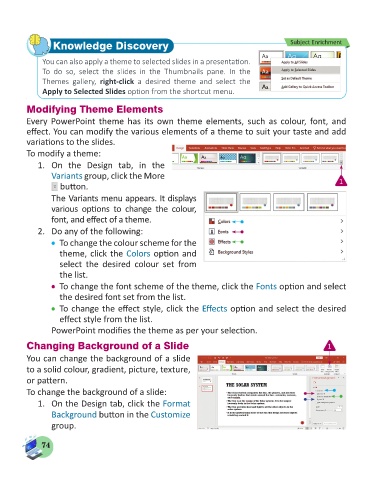Page 76 - Computer - 5
P. 76
Knowledge Discovery Subject Enrichment
You can also apply a theme to selected slides in a presentation.
To do so, select the slides in the Thumbnails pane. In the
Themes gallery, right-click a desired theme and select the
Apply to Selected Slides option from the shortcut menu.
Modifying Theme Elements
Every PowerPoint theme has its own theme elements, such as colour, font, and
effect. You can modify the various elements of a theme to suit your taste and add
variations to the slides.
To modify a theme:
1. On the Design tab, in the
Variants group, click the More
button. 1
The Variants menu appears. It displays
various options to change the colour,
font, and effect of a theme.
2. Do any of the following:
To change the colour scheme for the
theme, click the Colors option and
select the desired colour set from
the list.
To change the font scheme of the theme, click the Fonts option and select
the desired font set from the list.
To change the effect style, click the Effects option and select the desired
effect style from the list.
PowerPoint modifies the theme as per your selection.
Changing Background of a Slide 1
You can change the background of a slide
to a solid colour, gradient, picture, texture,
or pattern.
To change the background of a slide:
1. On the Design tab, click the Format
Background button in the Customize
group.
74