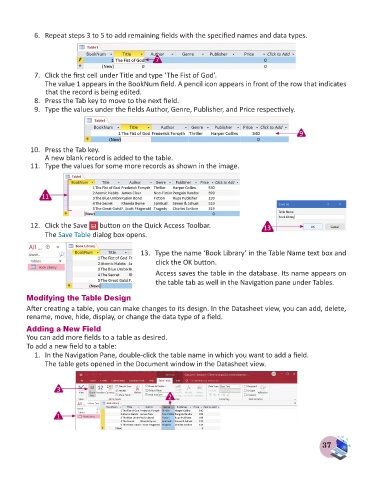Page 39 - Computer - 8
P. 39
6. Repeat steps 3 to 5 to add remaining fields with the specified names and data types.
7
7. Click the first cell under Title and type ‘The Fist of God’.
The value 1 appears in the BookNum field. A pencil icon appears in front of the row that indicates
that the record is being edited.
8. Press the Tab key to move to the next field.
9. Type the values under the fields Author, Genre, Publisher, and Price respectively.
9
10. Press the Tab key.
A new blank record is added to the table.
11. Type the values for some more records as shown in the image.
11
12. Click the Save button on the Quick Access Toolbar. 13
The Save Table dialog box opens.
13. Type the name ‘Book Library’ in the Table Name text box and
click the OK button.
Access saves the table in the database. Its name appears on
the table tab as well in the Navigation pane under Tables.
Modifying the Table Design
After creating a table, you can make changes to its design. In the Datasheet view, you can add, delete,
rename, move, hide, display, or change the data type of a field.
Adding a New Field
You can add more fields to a table as desired.
To add a new field to a table:
1. In the Navigation Pane, double-click the table name in which you want to add a field.
The table gets opened in the Document window in the Datasheet view.
3
2
1
37