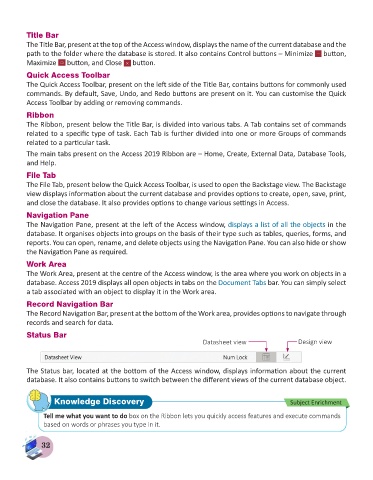Page 34 - Computer - 8
P. 34
Title Bar
The Title Bar, present at the top of the Access window, displays the name of the current database and the
path to the folder where the database is stored. It also contains Control buttons – Minimize button,
Maximize button, and Close button.
Quick Access Toolbar
The Quick Access Toolbar, present on the left side of the Title Bar, contains buttons for commonly used
commands. By default, Save, Undo, and Redo buttons are present on it. You can customise the Quick
Access Toolbar by adding or removing commands.
Ribbon
The Ribbon, present below the Title Bar, is divided into various tabs. A Tab contains set of commands
related to a specific type of task. Each Tab is further divided into one or more Groups of commands
related to a particular task.
The main tabs present on the Access 2019 Ribbon are – Home, Create, External Data, Database Tools,
and Help.
File Tab
The File Tab, present below the Quick Access Toolbar, is used to open the Backstage view. The Backstage
view displays information about the current database and provides options to create, open, save, print,
and close the database. It also provides options to change various settings in Access.
Navigation Pane
The Navigation Pane, present at the left of the Access window, displays a list of all the objects in the
database. It organises objects into groups on the basis of their type such as tables, queries, forms, and
reports. You can open, rename, and delete objects using the Navigation Pane. You can also hide or show
the Navigation Pane as required.
Work Area
The Work Area, present at the centre of the Access window, is the area where you work on objects in a
database. Access 2019 displays all open objects in tabs on the Document Tabs bar. You can simply select
a tab associated with an object to display it in the Work area.
Record Navigation Bar
The Record Navigation Bar, present at the bottom of the Work area, provides options to navigate through
records and search for data.
Status Bar
Datasheet view Design view
The Status bar, located at the bottom of the Access window, displays information about the current
database. It also contains buttons to switch between the different views of the current database object.
Knowledge Discovery Subject Enrichment
Tell me what you want to do box on the Ribbon lets you quickly access features and execute commands
based on words or phrases you type in it.
32