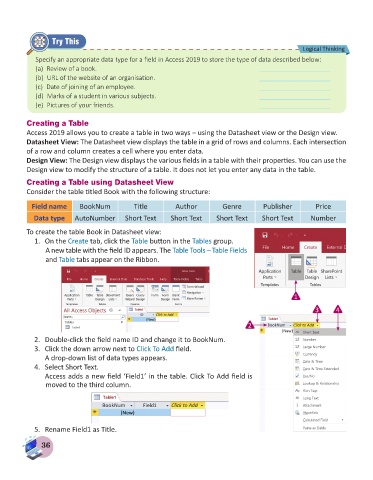Page 38 - Computer - 8
P. 38
Try This
Logical Thinking
Specify an appropriate data type for a field in Access 2019 to store the type of data described below:
(a) Review of a book. ____________________
(b) URL of the website of an organisation. ____________________
(c) Date of joining of an employee. ____________________
(d) Marks of a student in various subjects. ____________________
(e) Pictures of your friends. ____________________
Creating a Table
Access 2019 allows you to create a table in two ways – using the Datasheet view or the Design view.
Datasheet View: The Datasheet view displays the table in a grid of rows and columns. Each intersection
of a row and column creates a cell where you enter data.
Design View: The Design view displays the various fields in a table with their properties. You can use the
Design view to modify the structure of a table. It does not let you enter any data in the table.
Creating a Table using Datasheet View
Consider the table titled Book with the following structure:
Field name BookNum Title Author Genre Publisher Price
Data type AutoNumber Short Text Short Text Short Text Short Text Number
To create the table Book in Datasheet view:
1. On the Create tab, click the Table button in the Tables group.
A new table with the field ID appears. The Table Tools – Table Fields
and Table tabs appear on the Ribbon.
1
3 4
2
2. Double-click the field name ID and change it to BookNum.
3. Click the down arrow next to Click To Add field.
A drop-down list of data types appears.
4. Select Short Text.
Access adds a new field ‘Field1’ in the table. Click To Add field is
moved to the third column.
5. Rename Field1 as Title.
36