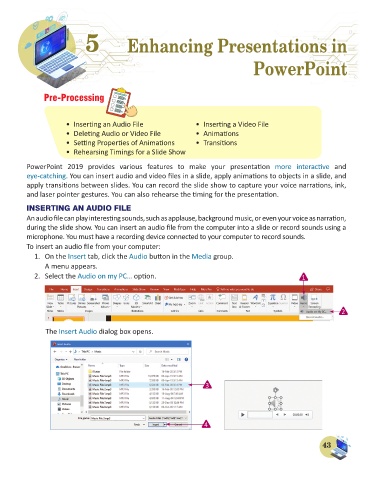Page 45 - Computer - 6
P. 45
5 5 Enhancing Presentations in
Enhancing Presentations in
PowerPoint
PowerPoint
Pre-Processing
• Inserting an Audio File • Inserting a Video File
• Deleting Audio or Video File • Animations
• Setting Properties of Animations • Transitions
• Rehearsing Timings for a Slide Show
PowerPoint 2019 provides various features to make your presentation more interactive and
eye-catching. You can insert audio and video files in a slide, apply animations to objects in a slide, and
apply transitions between slides. You can record the slide show to capture your voice narrations, ink,
and laser pointer gestures. You can also rehearse the timing for the presentation.
INSERTING AN AUDIO FILE
An audio file can play interesting sounds, such as applause, background music, or even your voice as narration,
during the slide show. You can insert an audio file from the computer into a slide or record sounds using a
microphone. You must have a recording device connected to your computer to record sounds.
To insert an audio file from your computer:
1. On the Insert tab, click the Audio button in the Media group.
A menu appears.
2. Select the Audio on my PC… option. 1
2
The Insert Audio dialog box opens.
3
4
43