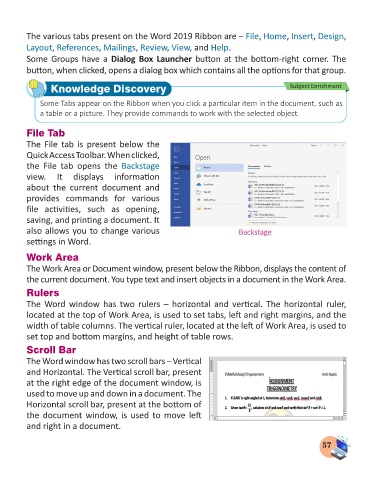Page 59 - Computer - 3
P. 59
The various tabs present on the Word 2019 Ribbon are – File, Home, Insert, Design,
Layout, References, Mailings, Review, View, and Help.
Some Groups have a Dialog Box Launcher button at the bottom-right corner. The
button, when clicked, opens a dialog box which contains all the options for that group.
Knowledge Discovery Subject Enrichment
Some Tabs appear on the Ribbon when you click a particular item in the document, such as
a table or a picture. They provide commands to work with the selected object.
File Tab
The File tab is present below the
Quick Access Toolbar. When clicked,
the File tab opens the Backstage
view. It displays information
about the current document and
provides commands for various
file activities, such as opening,
saving, and printing a document. It
also allows you to change various Backstage
settings in Word.
Work Area
The Work Area or Document window, present below the Ribbon, displays the content of
the current document. You type text and insert objects in a document in the Work Area.
Rulers
The Word window has two rulers – horizontal and vertical. The horizontal ruler,
located at the top of Work Area, is used to set tabs, left and right margins, and the
width of table columns. The vertical ruler, located at the left of Work Area, is used to
set top and bottom margins, and height of table rows.
Scroll Bar
The Word window has two scroll bars – Vertical
and Horizontal. The Vertical scroll bar, present
at the right edge of the document window, is
used to move up and down in a document. The
Horizontal scroll bar, present at the bottom of
the document window, is used to move left
and right in a document.
57