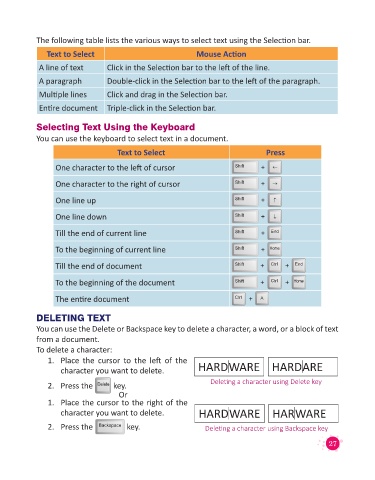Page 29 - Code & Click - 4
P. 29
The following table lists the various ways to select text using the Selection bar.
Text to Select Mouse Action
A line of text Click in the Selection bar to the left of the line.
A paragraph Double-click in the Selection bar to the left of the paragraph.
Multiple lines Click and drag in the Selection bar.
Entire document Triple-click in the Selection bar.
Selecting Text Using the Keyboard
You can use the keyboard to select text in a document.
Text to Select Press
One character to the left of cursor Shift +
One character to the right of cursor Shift +
One line up Shift +
One line down Shift +
Till the end of current line Shift + End
To the beginning of current line Shift + Home
Till the end of document Shift + Ctrl + End
To the beginning of the document Shift + Ctrl + Home
The entire document Ctrl + A
DELETING TEXT
You can use the Delete or Backspace key to delete a character, a word, or a block of text
from a document.
To delete a character:
1. Place the cursor to the left of the
character you want to delete. HARDWARE HARDARE
2. Press the Delete key. Deleting a character using Delete key
Or
1. Place the cursor to the right of the
character you want to delete. HARDWARE HARWARE
2. Press the Backspace key. Deleting a character using Backspace key
27