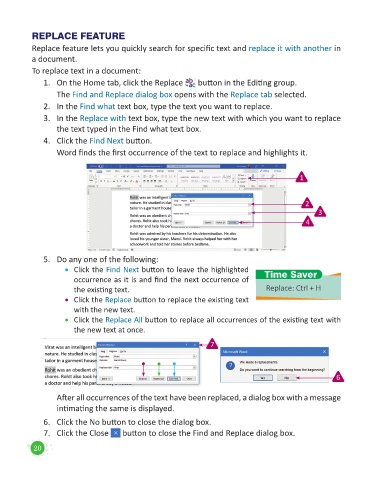Page 22 - Code & Click - 5
P. 22
REPLACE FEATURE
Replace feature lets you quickly search for specific text and replace it with another in
a document.
To replace text in a document:
1. On the Home tab, click the Replace button in the Editing group.
The Find and Replace dialog box opens with the Replace tab selected.
2. In the Find what text box, type the text you want to replace.
3. In the Replace with text box, type the new text with which you want to replace
the text typed in the Find what text box.
4. Click the Find Next button.
Word finds the first occurrence of the text to replace and highlights it.
1
2
3
4
5. Do any one of the following:
• Click the Find Next button to leave the highlighted
occurrence as it is and find the next occurrence of Time Saver
the existing text. Replace: Ctrl + H
• Click the Replace button to replace the existing text
with the new text.
• Click the Replace All button to replace all occurrences of the existing text with
the new text at once.
7
6
After all occurrences of the text have been replaced, a dialog box with a message
intimating the same is displayed.
6. Click the No button to close the dialog box.
7. Click the Close button to close the Find and Replace dialog box.
20