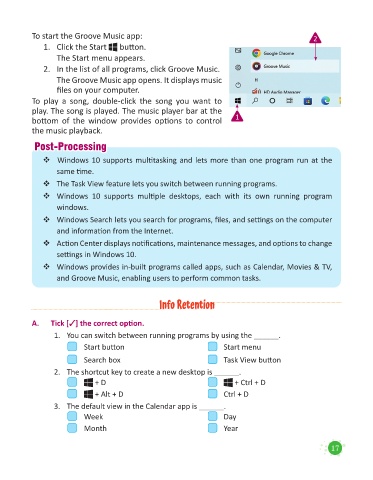Page 19 - Code & Click - 5
P. 19
To start the Groove Music app: 2
1. Click the Start button.
The Start menu appears.
2. In the list of all programs, click Groove Music.
The Groove Music app opens. It displays music
files on your computer.
To play a song, double-click the song you want to
play. The song is played. The music player bar at the
bottom of the window provides options to control 1
the music playback.
P
Post-Processingost-Processing
Windows 10 supports multitasking and lets more than one program run at the
same time.
The Task View feature lets you switch between running programs.
Windows 10 supports multiple desktops, each with its own running program
windows.
Windows Search lets you search for programs, files, and settings on the computer
and information from the Internet.
Action Center displays notifications, maintenance messages, and options to change
settings in Windows 10.
Windows provides in-built programs called apps, such as Calendar, Movies & TV,
and Groove Music, enabling users to perform common tasks.
Info Retention
A. Tick [3] the correct option.
1. You can switch between running programs by using the ______.
Start button Start menu
Search box Task View button
2. The shortcut key to create a new desktop is ______.
+ D + Ctrl + D
+ Alt + D Ctrl + D
3. The default view in the Calendar app is ______.
Week Day
Month Year
17