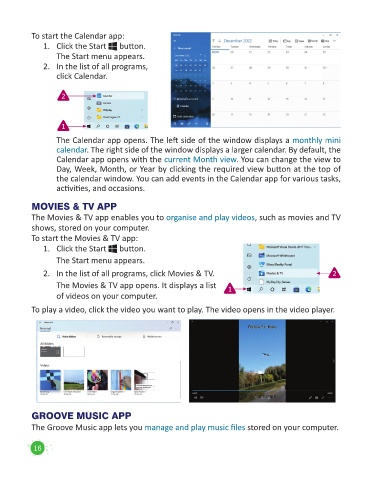Page 18 - Code & Click - 5
P. 18
To start the Calendar app:
1. Click the Start button.
The Start menu appears.
2. In the list of all programs,
click Calendar.
2
1
The Calendar app opens. The left side of the window displays a monthly mini
calendar. The right side of the window displays a larger calendar. By default, the
Calendar app opens with the current Month view. You can change the view to
Day, Week, Month, or Year by clicking the required view button at the top of
the calendar window. You can add events in the Calendar app for various tasks,
activities, and occasions.
MOVIES & TV APP
The Movies & TV app enables you to organise and play videos, such as movies and TV
shows, stored on your computer.
To start the Movies & TV app:
1. Click the Start button.
The Start menu appears.
2. In the list of all programs, click Movies & TV. 2
The Movies & TV app opens. It displays a list 1
of videos on your computer.
To play a video, click the video you want to play. The video opens in the video player.
GROOVE MUSIC APP
The Groove Music app lets you manage and play music files stored on your computer.
16