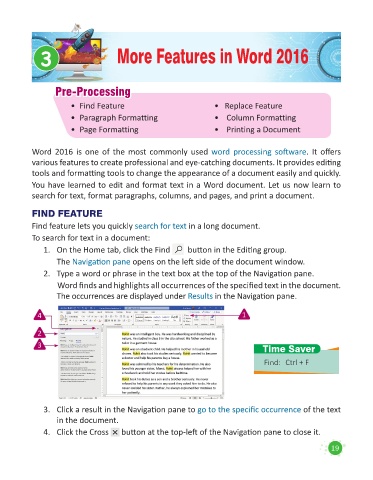Page 21 - Code & Click - 5
P. 21
3 More Features in Word 2016
Pre-Processing
Pre-Processing
• Find Feature • Replace Feature
• Paragraph Formatting • Column Formatting
• Page Formatting • Printing a Document
Word 2016 is one of the most commonly used word processing software. It offers
various features to create professional and eye-catching documents. It provides editing
tools and formatting tools to change the appearance of a document easily and quickly.
You have learned to edit and format text in a Word document. Let us now learn to
search for text, format paragraphs, columns, and pages, and print a document.
FIND FEATURE
Find feature lets you quickly search for text in a long document.
To search for text in a document:
1. On the Home tab, click the Find button in the Editing group.
The Navigation pane opens on the left side of the document window.
2. Type a word or phrase in the text box at the top of the Navigation pane.
Word finds and highlights all occurrences of the specified text in the document.
The occurrences are displayed under Results in the Navigation pane.
4 1
2
3 Time Saver
Find: Ctrl + F
3. Click a result in the Navigation pane to go to the specific occurrence of the text
in the document.
4. Click the Cross button at the top-left of the Navigation pane to close it.
19