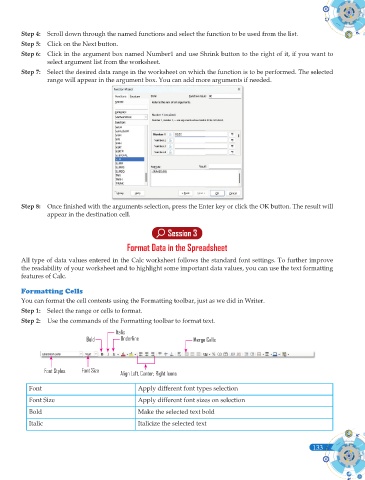Page 271 - Computer - 9(A&B)
P. 271
Step 4: Scroll down through the named functions and select the function to be used from the list.
Step 5: Click on the Next button.
Step 6: Click in the argument box named Number1 and use Shrink button to the right of it, if you want to
select argument list from the worksheet.
Step 7: Select the desired data range in the worksheet on which the function is to be performed. The selected
range will appear in the argument box. You can add more arguments if needed.
Step 8: Once fi nished with the arguments selection, press the Enter key or click the OK button. The result will
appear in the destination cell.
Session 3
Format Data in the Spreadsheet
All type of data values entered in the Calc worksheet follows the standard font settings. To further improve
the readability of your worksheet and to highlight some important data values, you can use the text formatting
features of Calc.
Formatting Cells
You can format the cell contents using the Formatting toolbar, just as we did in Writer.
Step 1: Select the range or cells to format.
Step 2: Use the commands of the Formatting toolbar to format text.
Italic
Bold Underline Merge Cells
Font Styles Font Size Align Left, Center, Right Icons
Font Apply different font types selection
Font Size Apply different font sizes on selection
Bold Make the selected text bold
Italic Italicize the selected text
133
133