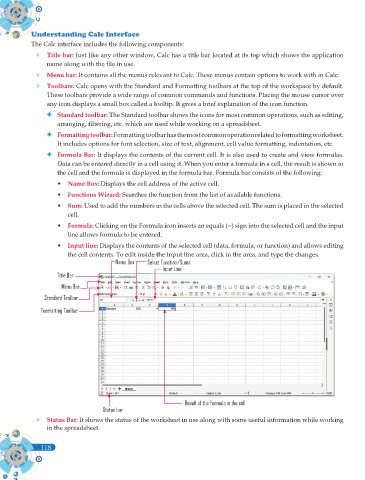Page 256 - Computer - 9(A&B)
P. 256
Understanding Calc Interface
The Calc interface includes the following components:
v Title bar: Just like any other window, Calc has a title bar located at its top which shows the application
name along with the fi le in use.
v Menu bar: It contains all the menus relevant to Calc. These menus contain options to work with in Calc.
v Toolbars: Calc opens with the Standard and Formatting toolbars at the top of the workspace by default.
These toolbars provide a wide range of common commands and functions. Placing the mouse cursor over
any icon displays a small box called a tooltip. It gives a brief explanation of the icon function.
Standard toolbar: The Standard toolbar shows the icons for most common operations, such as editing,
arranging, filtering, etc. which are used while working on a spreadsheet.
Formatting toolbar: Formatting toolbar has the most common operation related to formatting worksheet.
It includes options for font selection, size of text, alignment, cell value formatting, indentation, etc.
Formula Bar: It displays the contents of the current cell. It is also used to create and view formulas.
Data can be entered directly in a cell using it. When you enter a formula in a cell, the result is shown in
the cell and the formula is displayed in the formula bar. Formula bar consists of the following:
• Name Box: Displays the cell address of the active cell.
• Functions Wizard: Searches the function from the list of available functions.
• Sum: Used to add the numbers in the cells above the selected cell. The sum is placed in the selected
cell.
• Formula: Clicking on the Formula icon inserts an equals (=) sign into the selected cell and the input
line allows formula to be entered.
• Input line: Displays the contents of the selected cell (data, formula, or function) and allows editing
the cell contents. To edit inside the Input line area, click in the area, and type the changes.
Name Box Select Function/Sums
Input Line
Title Bar
Menu Bar
Standard Toolbar
Formatting Toolbar
Result of the Formula in the cell
Status bar
v Status Bar: It shows the status of the worksheet in use along with some useful information while working
in the spreadsheet.
118
118