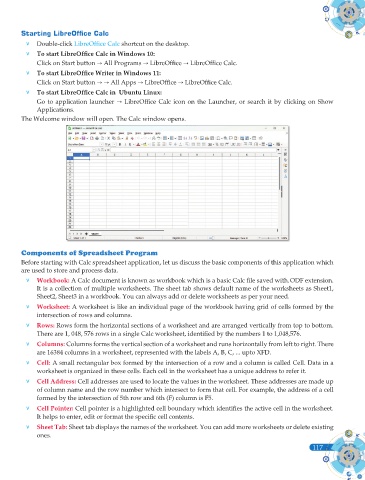Page 255 - Computer - 9(A&B)
P. 255
Starting LibreOffi ce Calc
v Double-click LibreOffi ce Calc shortcut on the desktop.
v To start LibreOffi ce Calc in Windows 10:
Click on Start button All Programs LibreOffi ce LibreOffi ce Calc.
v To start LibreOffi ce Writer in Windows 11:
Click on Start button All Apps LibreOffi ce LibreOffi ce Calc.
v To start LibreOffi ce Calc in Ubuntu Linux:
Go to application launcher LibreOffi ce Calc icon on the Launcher, or search it by clicking on Show
Applications.
The Welcome window will open. The Calc window opens.
Components of Spreadsheet Program
Before starting with Calc spreadsheet application, let us discuss the basic components of this application which
are used to store and process data.
v Workbook: A Calc document is known as workbook which is a basic Calc fi le saved with.ODF extension.
It is a collection of multiple worksheets. The sheet tab shows default name of the worksheets as Sheet1,
Sheet2, Sheet3 in a workbook. You can always add or delete worksheets as per your need.
v Worksheet: A worksheet is like an individual page of the workbook having grid of cells formed by the
intersection of rows and columns.
v Rows: Rows form the horizontal sections of a worksheet and are arranged vertically from top to bottom.
There are 1, 048, 576 rows in a single Calc worksheet, identifi ed by the numbers 1 to 1,048,576.
v Columns: Columns forms the vertical section of a worksheet and runs horizontally from left to right. There
are 16384 columns in a worksheet, represented with the labels A, B, C, ... upto XFD.
v Cell: A small rectangular box formed by the intersection of a row and a column is called Cell. Data in a
worksheet is organized in these cells. Each cell in the worksheet has a unique address to refer it.
v Cell Address: Cell addresses are used to locate the values in the worksheet. These addresses are made up
of column name and the row number which intersect to form that cell. For example, the address of a cell
formed by the intersection of 5th row and 6th (F) column is F5.
v Cell Pointer: Cell pointer is a highlighted cell boundary which identifi es the active cell in the worksheet.
It helps to enter, edit or format the specifi c cell contents.
v Sheet Tab: Sheet tab displays the names of the worksheet. You can add more worksheets or delete existing
ones.
117
117