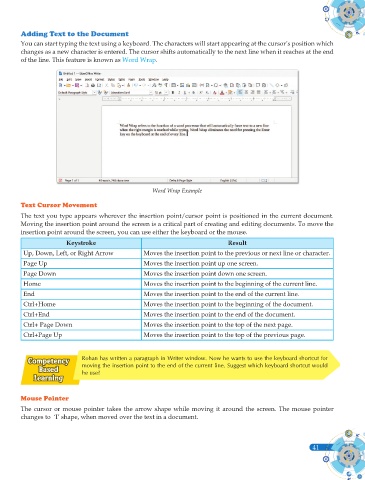Page 179 - Computer - 9(A&B)
P. 179
Adding Text to the Document
You can start typing the text using a keyboard. The characters will start appearing at the cursor’s position which
changes as a new character is entered. The cursor shifts automatically to the next line when it reaches at the end
of the line. This feature is known as Word Wrap.
Word Wrap Example
Text Cursor Movement
The text you type appears wherever the insertion point/cursor point is positioned in the current document.
Moving the insertion point around the screen is a critical part of creating and editing documents. To move the
insertion point around the screen, you can use either the keyboard or the mouse.
Keystroke Result
Up, Down, Left, or Right Arrow Moves the insertion point to the previous or next line or character.
Page Up Moves the insertion point up one screen.
Page Down Moves the insertion point down one screen.
Home Moves the insertion point to the beginning of the current line.
End Moves the insertion point to the end of the current line.
Ctrl+Home Moves the insertion point to the beginning of the document.
Ctrl+End Moves the insertion point to the end of the document.
Ctrl+ Page Down Moves the insertion point to the top of the next page.
Ctrl+Page Up Moves the insertion point to the top of the previous page.
Rohan has written a paragraph in Writer window. Now he wants to use the keyboard shortcut for
moving the insertion point to the end of the current line. Suggest which keyboard shortcut would
he use?
Mouse Pointer
The cursor or mouse pointer takes the arrow shape while moving it around the screen. The mouse pointer
changes to ‘I’ shape, when moved over the text in a document.
41