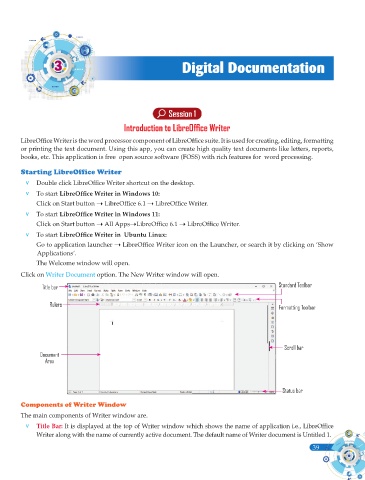Page 177 - Computer - 9(A&B)
P. 177
3 3 Digital Documentation
Session 1
Introduction to LibreOffi ce Writer
LibreOffi ce Writer is the word processor component of LibreOffi ce suite. It is used for creating, editing, formatting
or printing the text document. Using this app, you can create high quality text documents like letters, reports,
books, etc. This application is free open source software (FOSS) with rich features for word processing.
Starting LibreOffice Writer
v Double click LibreOffi ce Writer shortcut on the desktop.
v To start LibreOffi ce Writer in Windows 10:
Click on Start button LibreOffi ce 6.1 LibreOffi ce Writer.
v To start LibreOffi ce Writer in Windows 11:
Click on Start button All AppsLibreOffi ce 6.1 LibreOffi ce Writer.
v To start LibreOffi ce Writer in Ubuntu Linux:
Go to application launcher LibreOffi ce Writer icon on the Launcher, or search it by clicking on ‘Show
Applications’.
The Welcome window will open.
Click on Writer Document option. The New Writer window will open.
Title bar Standard Toolbar
Rulers Formatting Toolbar
Scroll bar
Document
Area
Status bar
Components of Writer Window
The main components of Writer window are.
v Title Bar: It is displayed at the top of Writer window which shows the name of application i.e., LibreOffi ce
Writer along with the name of currently active document. The default name of Writer document is Untitled 1.
39