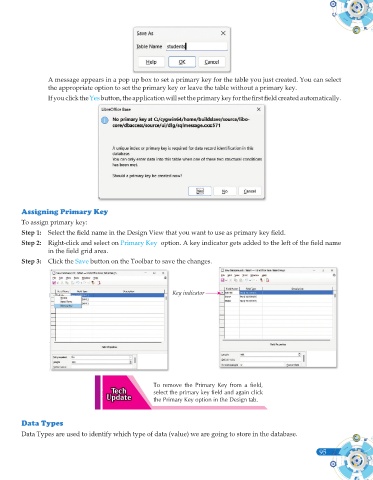Page 213 - Computer - 10(A&B)
P. 213
A message appears in a pop up box to set a primary key for the table you just created. You can select
the appropriate option to set the primary key or leave the table without a primary key.
If you click the Yes button, the application will set the primary key for the first field created automatically.
Assigning Primary Key
To assign primary key:
Step 1: Select the field name in the Design View that you want to use as primary key field.
Step 2: Right-click and select on Primary Key option. A key indicator gets added to the left of the field name
in the field grid area.
Step 3: Click the Save button on the Toolbar to save the changes.
Key indicator
To remove the Primary Key from a field,
select the primary key field and again click
the Primary Key option in the Design tab.
Data Types
Data Types are used to identify which type of data (value) we are going to store in the database.
95