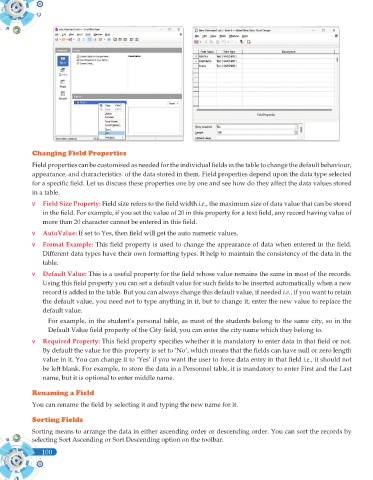Page 218 - Computer - 10(A&B)
P. 218
Changing Field Properties
Field properties can be customised as needed for the individual fields in the table to change the default behaviour,
appearance, and characteristics of the data stored in them. Field properties depend upon the data type selected
for a specific field. Let us discuss these properties one by one and see how do they affect the data values stored
in a table.
v Field Size Property: Field size refers to the field width i.e., the maximum size of data value that can be stored
in the field. For example, if you set the value of 20 in this property for a text field, any record having value of
more than 20 character cannot be entered in this field.
v AutoValue: If set to Yes, then field will get the auto numeric values.
v Format Example: This field property is used to change the appearance of data when entered in the field.
Different data types have their own formatting types. It help to maintain the consistency of the data in the
table.
v Default Value: This is a useful property for the field whose value remains the same in most of the records.
Using this field property you can set a default value for such fields to be inserted automatically when a new
record is added in the table. But you can always change this default value, if needed i.e., if you want to retain
the default value, you need not to type anything in it, but to change it, enter the new value to replace the
default value.
For example, in the student’s personal table, as most of the students belong to the same city, so in the
Default Value field property of the City field, you can enter the city name which they belong to.
v Required Property: This field property specifies whether it is mandatory to enter data in that field or not.
By default the value for this property is set to ‘No’, which means that the fields can have null or zero length
value in it. You can change it to ‘Yes’ if you want the user to force data entry in that field i.e., it should not
be left blank. For example, to store the data in a Personnel table, it is mandatory to enter First and the Last
name, but it is optional to enter middle name.
Renaming a Field
You can rename the field by selecting it and typing the new name for it.
Sorting Fields
Sorting means to arrange the data in either ascending order or descending order. You can sort the records by
selecting Sort Ascending or Sort Descending option on the toolbar.
100