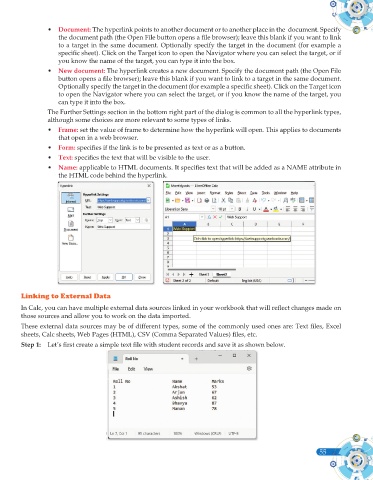Page 173 - Computer - 10(A&B)
P. 173
• Document: The hyperlink points to another document or to another place in the document. Specify
the document path (the Open File button opens a file browser); leave this blank if you want to link
to a target in the same document. Optionally specify the target in the document (for example a
specific sheet). Click on the Target icon to open the Navigator where you can select the target, or if
you know the name of the target, you can type it into the box.
• New document: The hyperlink creates a new document. Specify the document path (the Open File
button opens a file browser); leave this blank if you want to link to a target in the same document.
Optionally specify the target in the document (for example a specific sheet). Click on the Target icon
to open the Navigator where you can select the target, or if you know the name of the target, you
can type it into the box.
The Further Settings section in the bottom right part of the dialog is common to all the hyperlink types,
although some choices are more relevant to some types of links.
• Frame: set the value of frame to determine how the hyperlink will open. This applies to documents
that open in a web browser.
• Form: specifies if the link is to be presented as text or as a button.
• Text: specifies the text that will be visible to the user.
• Name: applicable to HTML documents. It specifies text that will be added as a NAME attribute in
the HTML code behind the hyperlink.
Linking to External Data
In Calc, you can have multiple external data sources linked in your workbook that will reflect changes made on
those sources and allow you to work on the data imported.
These external data sources may be of different types, some of the commonly used ones are: Text files, Excel
sheets, Calc sheets, Web Pages (HTML), CSV (Comma Separated Values) files, etc.
Step 1: Let’s first create a simple text file with student records and save it as shown below.
55